Related Content:
Creating Members Only Content
Creating Members Only Content
When you create a new content item, you can make it public or private content. That means any type of content can be private: pages, forms, articles, etc. (The exception to this is slideshow items, as the Members-Only page does not have a slideshow display.)
This setting is labeled: Public or Members Only?* Webmasters control the privacy settings with these simple steps! You always have the option to make content private/public--whether it's brand new content or you're making changes to existing content, you can update this setting at any time.
When content is public, the general public user can access and view the content without logging in. When content is private, a user must belong to a League online and be logged in with their username and password to access private content. The general public user's access is denied if they are ever attempting to access a League's private content.
- Click on New draft (or Edit draft if you already have unpublished changes).
- Scroll to the bottom and find the setting labeled: Public or Members Only?*
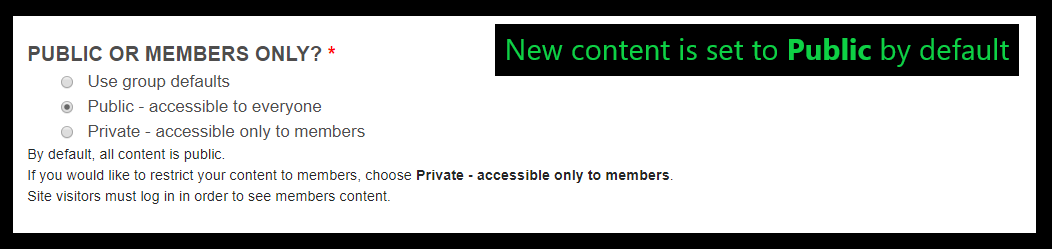
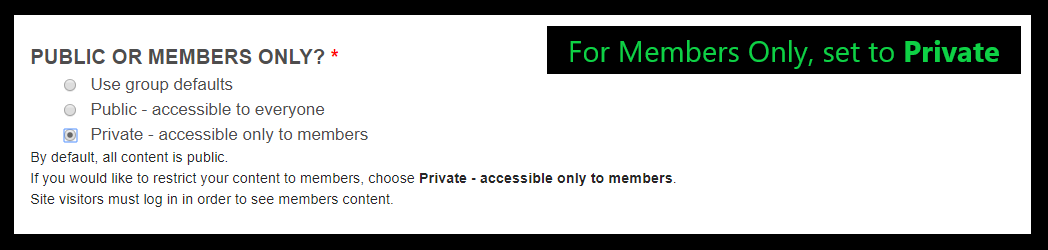
- Select the privacy setting you wish (i.e. change the radio button from Public to Private, vice versa).
- If you're happy with your changes, under Promotion settings, change your moderation state to Published.
- Click Save.
NOTE: For the update to the privacy settings to take full effect, you must publish the content at least once. For example, if you choose to make a content item private but it's left in draft mode, the update to the privacy settings won't be visible until that content item has one published version of itself--that published version is what the users and/or members will see.
MyLO FAQ Category:
- Best practices, Content editing, General