How to Delete Content
How to Delete Content
NOTE: Instead of deleting content, you can always remove content from public view by disabling the content from the menu, or by unpublishing the latest published revision.
If you are ready to delete a specific content item completely from your site, follow these steps to delete:
- Locate the content item (i.e. page, event, form, etc.).
- You can easily find the item via your menu or your Content Manager.
- Click New draft (or Edit draft) to open a draft of the content item.
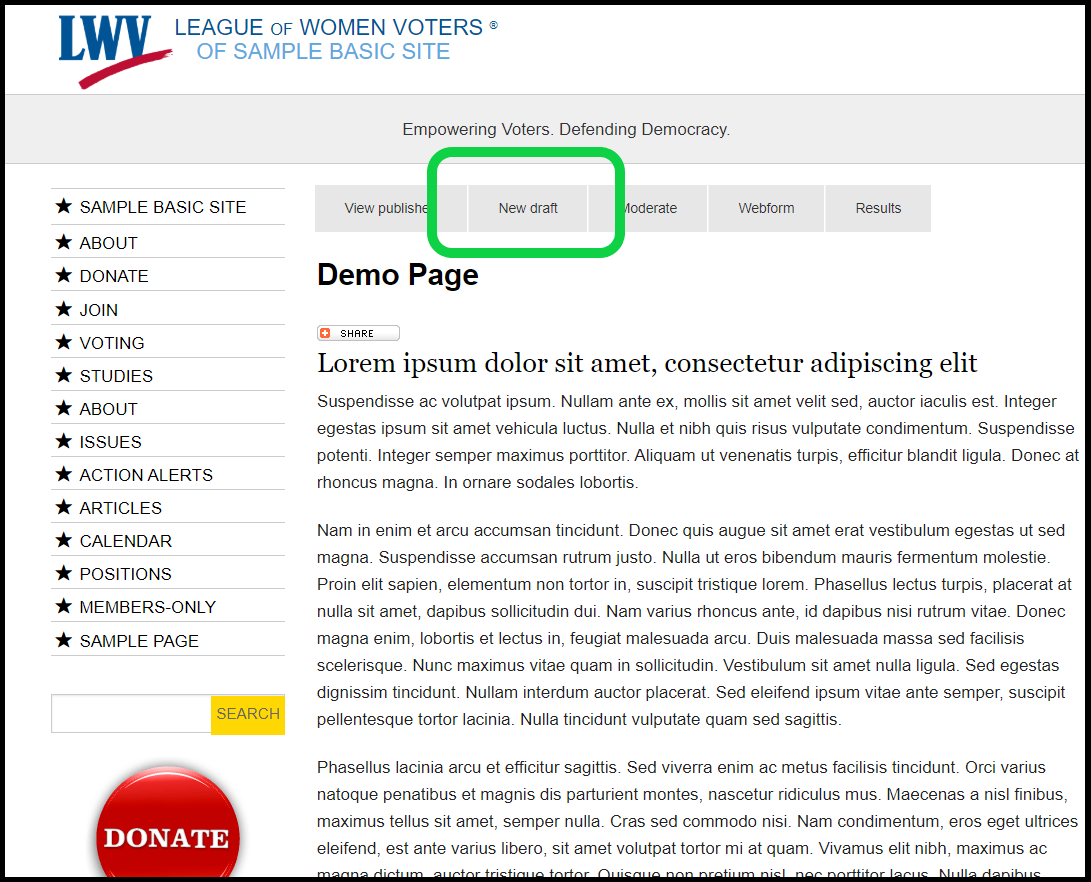
- Scroll to the very bottom of the editing form and locate the Delete button in the lower left corner of your screen. Don't forget to input moderation notes before clicking Delete.

- You'll be taken to a second page to confirm your deletion request. If you are certain this item should be deleted, click Delete.
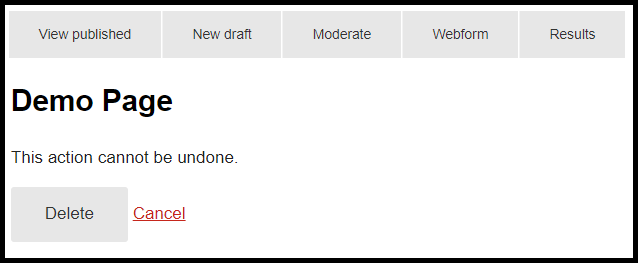
- You'll be redirected to the MyLO homepage. A confirmation message will appear across the top of your screen.
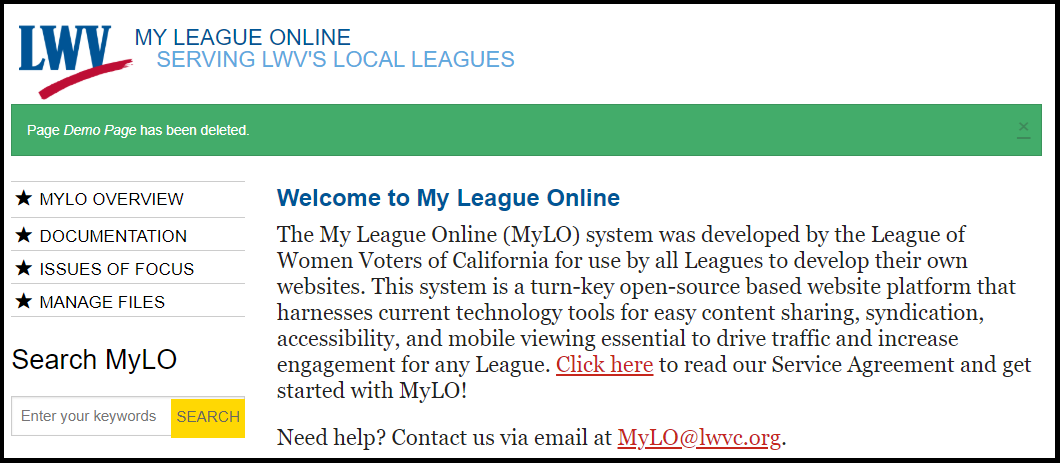
MyLO FAQ Category:
- Content editing, General