How to Log In / Change Your Password
How to Log In / Change Your Password
These instructions are meant for MyLO users who already have an existing user account. If you need to create or request a MyLO user account, continue to the final section (New to MyLO?).
Login at MyLO Homepage
You can reference these instructions to help you login and change your password. Please have your login credentials handy--you should have received these in an email from your League's Webmaster or a MyLO Team Administrator.
- To begin, go to my.lwv.org (MyLO homepage).
- NOTE: If your League's site is live, you can login from your League's MyLO site. (e.g. https:// my.lwv.org / state-name / league-name)

- Enter your login credentials into the designated fields (outlined in green above to the right). Once you've entered your username and password, click the yellow LOG IN button to the right of the login credentials fields (outlined in green below).

- If you have successfully logged in, you will see this message (outlined in red below) display under the MyLO/LWV logo:
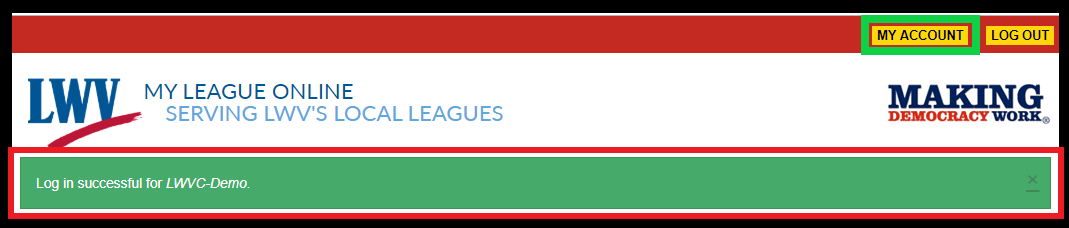
Change your Password
- If this is your first time logging into your MyLO account, you still need to update your password. To do so, go to My Account.
- On the next screen, open the Edit tab (outlined in green below) to manage your user account information.
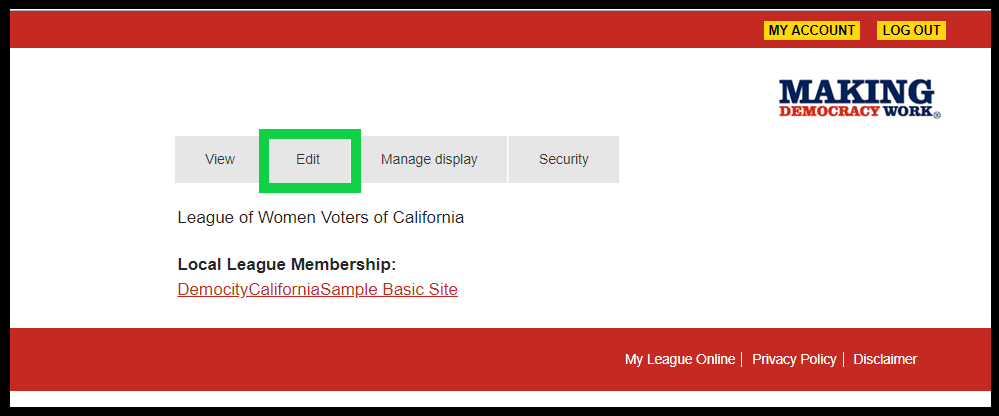
- In your Account Settings, enter in your current password along with your new password to update. Refer to the basic info about creating a secure password.
- Be sure to set your time zone settings, too! This setting is required and will adjust the times of events to your time zone.
- Fill out any other personal information you'd like to include in your MyLO user account profile. Refer to the basic info about how your personal info will display.
- Save and submit your changes.
New to MyLO?
- From the MyLO homepage, click Register (highlighted in green below). Start here: my.lwv.org

- On the next screen, click: I want to create an account.
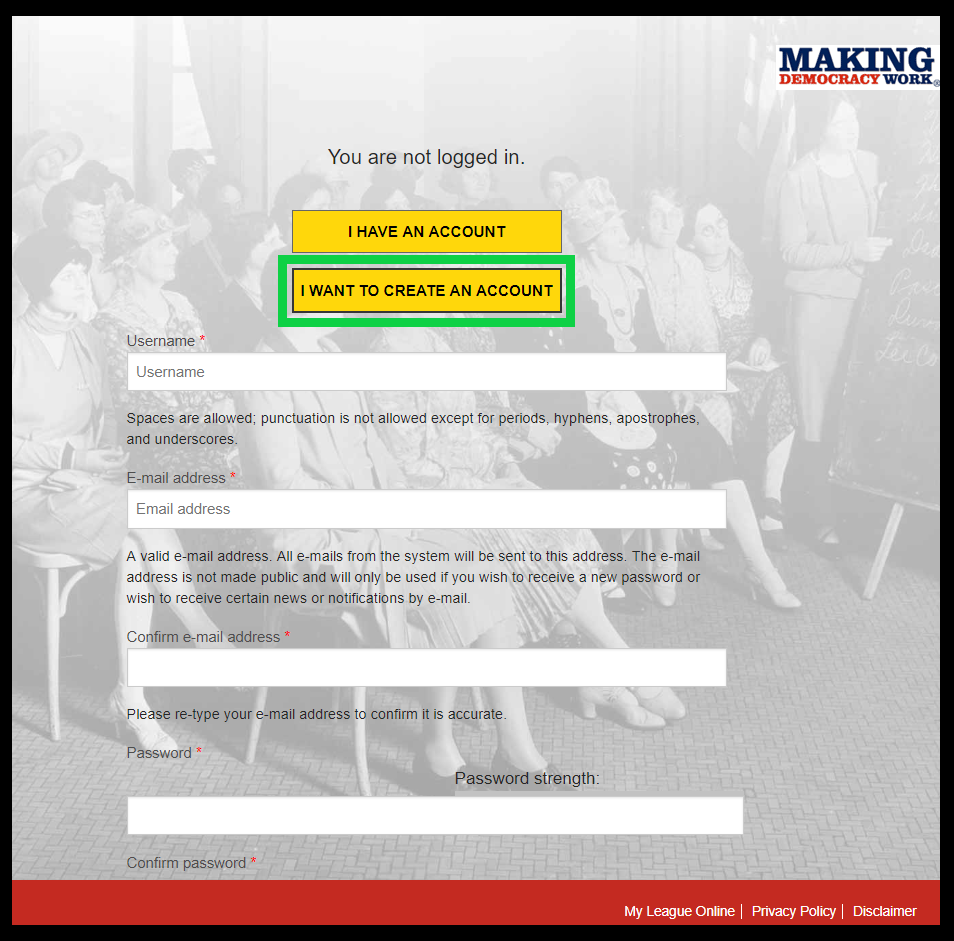
- To meet the minimum requirements, please fill out your username, email address, password, and select your time zone and League affiliation. Refer to the basic info below about creating a secure password and how your personal info will display.
- Save and submit your changes.
- Your user account must first be approved by your League's Webmaster. If you are unable to login after a few days, please reach out to your League or the MyLO Team (mylo [at] lwvc.org).
Basic Instructions for:
Your password
- Your password should be a minimum of 10 characters in length.
- The best passwords will be really long random strings that you can easily memorize, such as parrots-wedding-green-homunculus. Passwords that combine characters, uppercase, and numbers, such as v0TinGis4maZing, will also be stronger than simple passwords.
- Do not use pets or children's names and birthdays in your passwords.
- When you enter your password into the two fields, they will show as not matching until you complete typing the full password (and they match)
Your personal information
- Your address, phone number, and email address will not display to the public. This is just in case MyLO is ever able to spend resources to create an effective user directory, and it also enables your League's managers to get in touch with you as needed.
- Your photo, bio, and roles set for Leagues may be displayed to the public, though they are not being used in any functionality now. This is intended for future functionality, such as Member Stories and displaying Committee Boards or League staff.
MyLO FAQ Category:
- Best practices, User and account management, General