What is an RSS Feed
What is an RSS Feed
RSS  stands for Really Simple Syndication. It is made up of a family of markup based formats used to ingest and/or syndicate (e.g. publish from a 3rd party) frequently updated content such as blog entries, news headlines or podcasts.
stands for Really Simple Syndication. It is made up of a family of markup based formats used to ingest and/or syndicate (e.g. publish from a 3rd party) frequently updated content such as blog entries, news headlines or podcasts.
An RSS document (which is called a “feed” or “web feed” or “channel”) contains either a summary of content (“teaser”) from an associated web site or the full text. To the human eye, it can be confused for pure HTML markup, though it is actually a related markup (often XML or JSON), as it is designed to be read and parsed by systems designed to ingest it, rather than by humans.
It is not uncommon for Webmasters to think that the RSS feed isn't working becuase they click on the RSS link and the result looks unformatted and, depending on the browser, unreadable. Firefox and Opera are two browsers with decent built-in RSS parsers, so the feed will look readable in those browsers. Safari will not render the content at all without a plug-in.
An example of what RSS feeds might look like in different browsers:
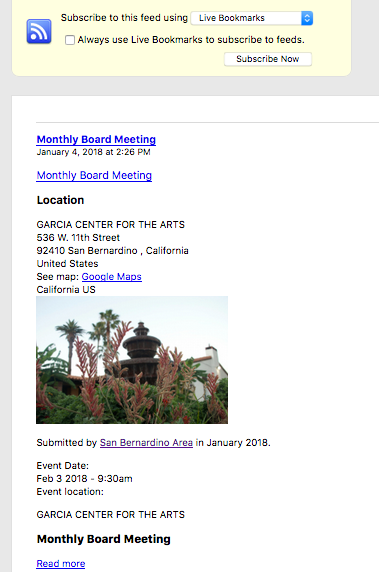
Firefox renders RSS with a simple reader
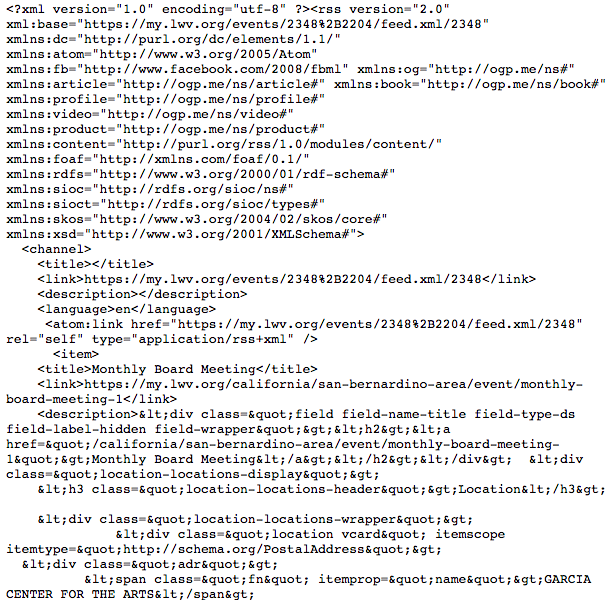
RSS looks like markup in Chrome
What will you do with an RSS feed?
Mostly, you will give it to someone else when they ask for it. A site visitor looking for RSS will know what to look for (the icon), and what to do with it. If someone asks you for your RSS feed, you will provide them with the URL from that link, even if it doesn't appear to be working to you.
Suggestions for how to use your RSS feed:
- Share it with any organizations who might be interested in posting League events (e.g. a local Library or other local Voter Education effort)
- Use it to automatically populate social media (there are extensions and 3rd party apps out there that can be used to tie RSS feeds to social media accounts)
- Use it to migrate your content elsewhere
To share your RSS feed URL with someone, right click on the  icon under list of content you want to share, and copy the URL. Paste the copied URL in the email or document you are sending to that third party.
icon under list of content you want to share, and copy the URL. Paste the copied URL in the email or document you are sending to that third party.
MyLO FAQ Category:
- Content Sharing and Social Media, General