Sharing on Social Media
Sharing on Social Media
You can easily share your articles, events, and other posts to your MyLO site on social media. In most cases it is as simple as copying the URL for the page that you want to share and then pasting it into the sharing page on the appropriate social media website.
Copy the URL
You can copy the URL of any article, page, event or other content on MyLO.
- Navigate to the appropriate page on MyLO.
- Click in the address bar at the top of your web browser. (See examples below)
- Select all text if necessary so that it is highlighted. The text will start with https://my.lwv.org
- Copy the URL. Cmd-C on Mac. Cntrl-C on Windows. Or Edit->Copy from the browser menubar.
Address Bar in Google Chrome on Macintosh:

Address Bar in Safari on Macintosh:

Once you have the URL copied. You can paste it at your social media website.
Share on Facebook
Navigate to Facebook (https://facebook.com) and log in to your account.
At the top of your News Feed click on "What's on your mind?"

Type any commentary you want about your share.
Paste the URL. Cmd-V on Macintosh. Cntrl-V on Windows. Edit->Paste in the browser menubar. The Title, Main Image, and Summary of your MyLO page will show up in your share window.

Click on the News Feed privacy menu and set the appropriate level. "Public" is probably what you want.

Click the blue "Post" button at the bottom of the share window.
Share on Twitter
Navigate to Twitter (https://twitter.com) and log in to your account.
At the top of your Feed click on "What's happening?"
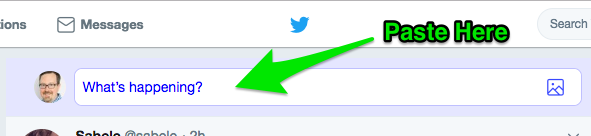
Type any commentary you want about your share. Remember you have a 140 character limit.
Paste the URL. Cmd-V on Macintosh. Cntrl-V on Windows. Edit->Paste in the browser menubar.
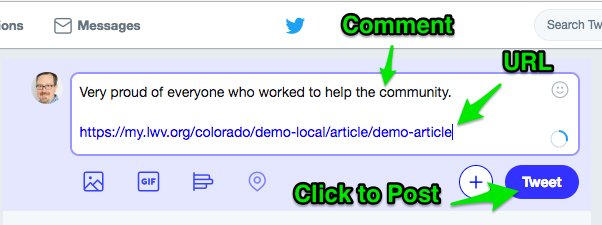
Click the "Tweet" button at the bottom-right of the share window. You can see what the posted example Tweet looks like below.
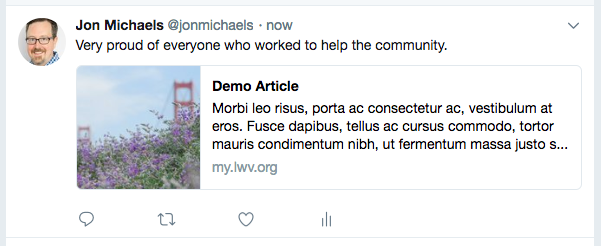
Share on LinkedIn
Navigate to LinkedIn (https://linkedin.com) and log in to your account.
At the top of your Feed click on "Share an article, photo, video or idea"
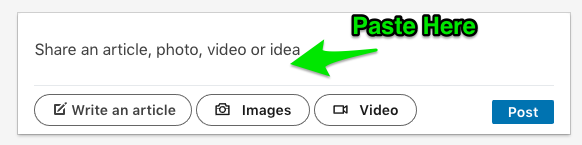
Type any commentary you want about your share.
Paste the URL. Cmd-V on Macintosh. Cntrl-V on Windows. Edit->Paste in the browser menubar.
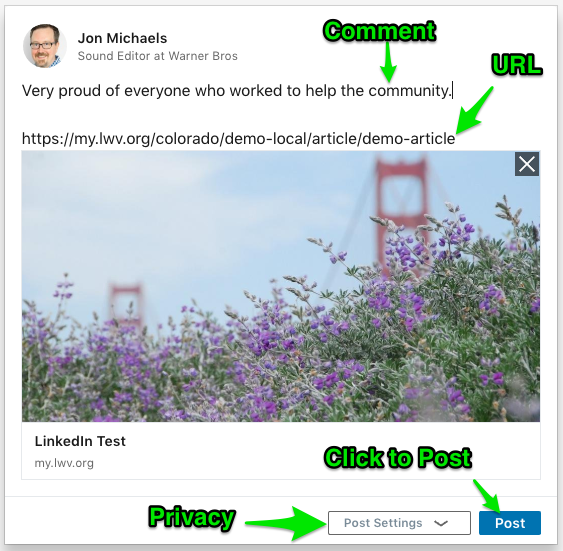
Click on "Post Setting" to set your privacy level. "Public" is probably what you want.

Click the "Post" button at the bottom-right of the share window.
MyLO FAQ Category:
- Content Sharing and Social Media