Additional Resources:
Gain permission to clone content
Gain permission to clone content
You have the ability to clone any content items of which you are the author. You can change the author by using the operations menu available on Manage Content. This allows you the ability to clone any content within your League's site.
Go to Manage Content
Access Manage Content from the Administrator League Menu. Click the link to open this list of all content items (or nodes) within your site.
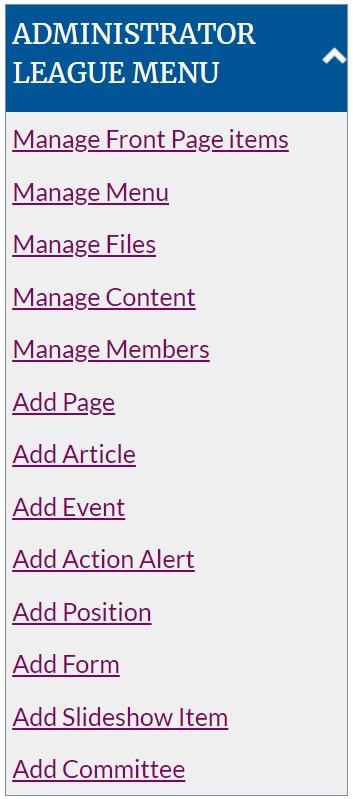
Select the content item(s) and the operation
Scroll down the page to the list of content items. Begin checking the boxes of content items for which you'd like to update the author. You can begin by checking the boxes or by selecting the 'Change Author' operation, but be sure you do both.
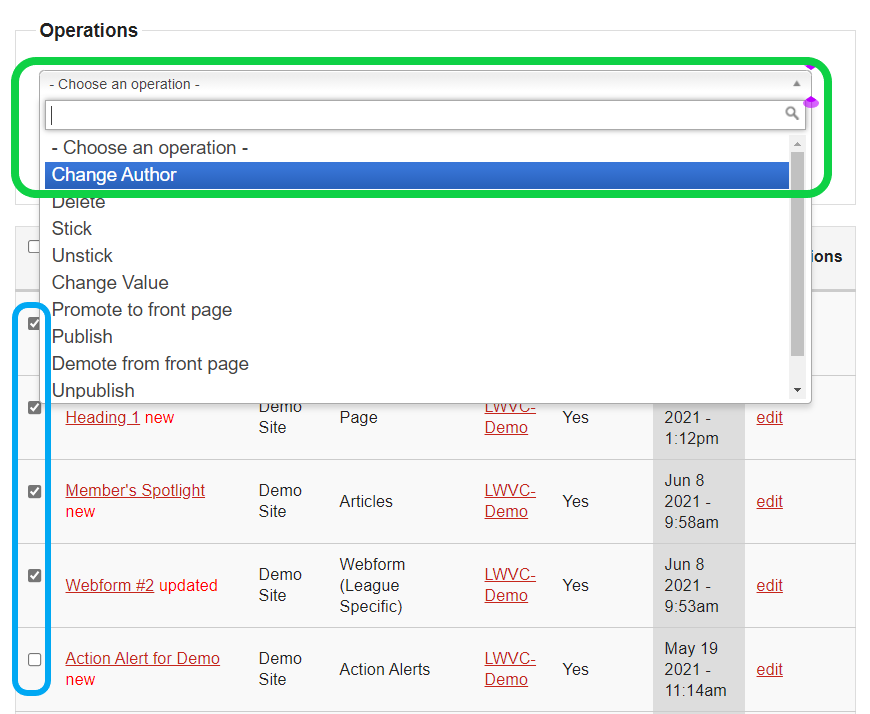
Execute the operation
Once you have the proper operation selected and the content item(s) checked off, click the Execute button to proceed to the next step.

Specify the new author by username
On the following page, begin typing the username of the user to which you would like to assign ownership. A dropdown list of users will dynamically appear as you continue typing the username. You can click the Next button once you type out the username completely or select it from the dropdown list.
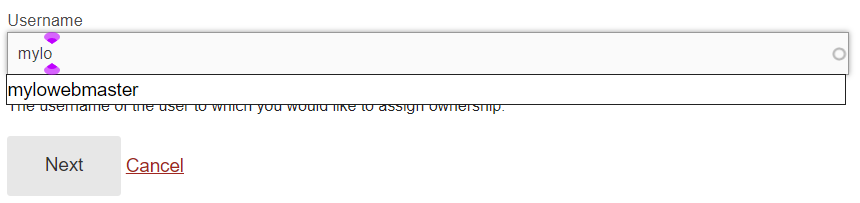
Success! Receiving the green bar
The green success will appear at the top of the page, listing the operation and the number of items you selected. The newly assigned author of the content item(s) can now clone the content.

MyLO FAQ Category:
- Content editing, General