Create New User & Add Member to League
Create New User & Add Member to League
You can create user accounts, add those users to your group/League, and select which member(s) can be webmaster(s) with you. Watch this video for the steps to do all 3 parts of this process.
Can the user create their own account?
Steps 1-10
How to create new user account
Steps 11-14
Add new user to your group/League
BONUS Step
Trying to add a user that already exists in the MyLO system? If so, you can skip steps 1-10 since the user took those steps for you. Begin with step 11, where you're searching for that user by their email address (or username, if known).
Steps 1-10: Create New User Account
- Begin on your League's homepage. Click to expand the Administrator League Site menu.
- Click Manage Members to access the member roster.
- Scroll to the bottom of the member roster. Click Add Member button.
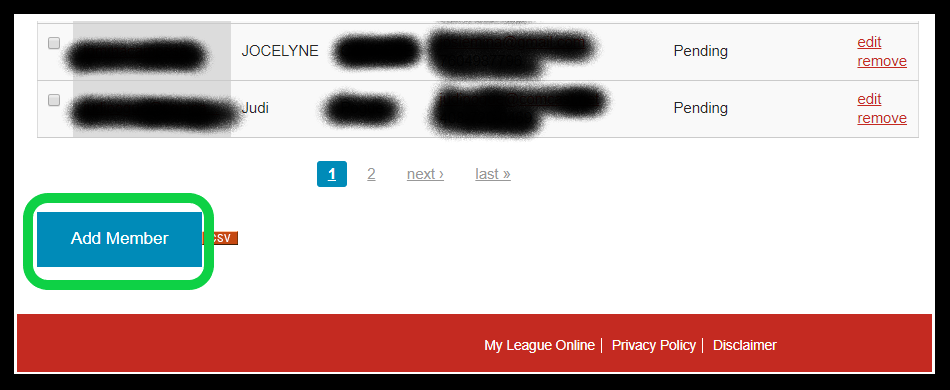
- Click Create new user button. This will open a new tab/page, but DO NOT CLOSE THE PREVIOUS TAB/PAGE because you'll come back to it once you've created this new user.
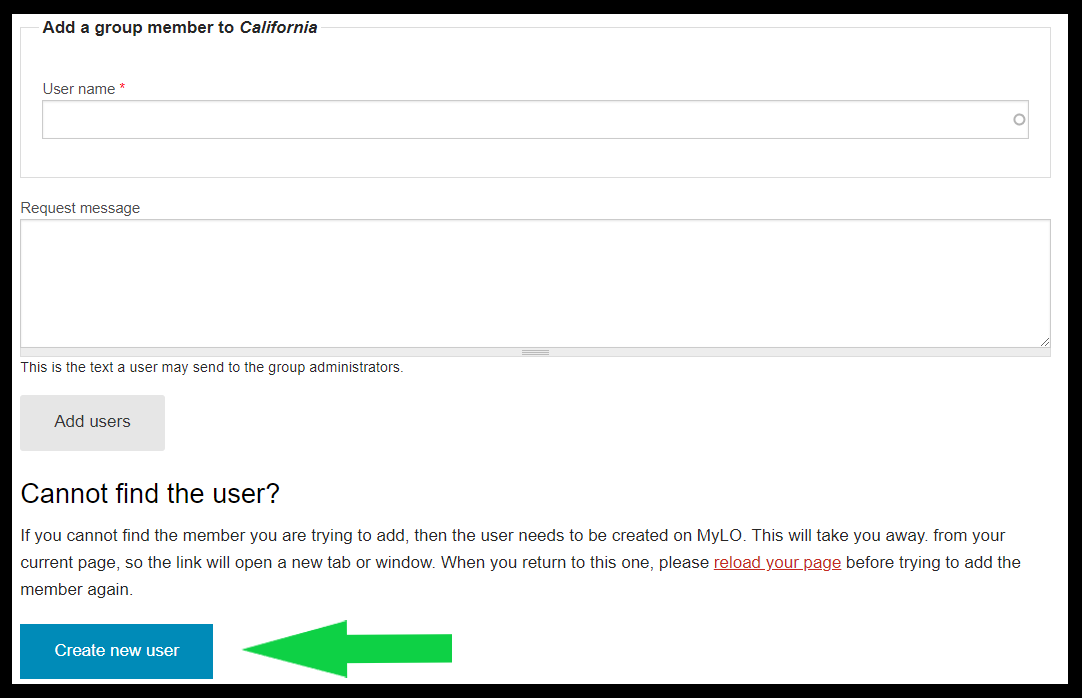
- Add new member's information, such as:
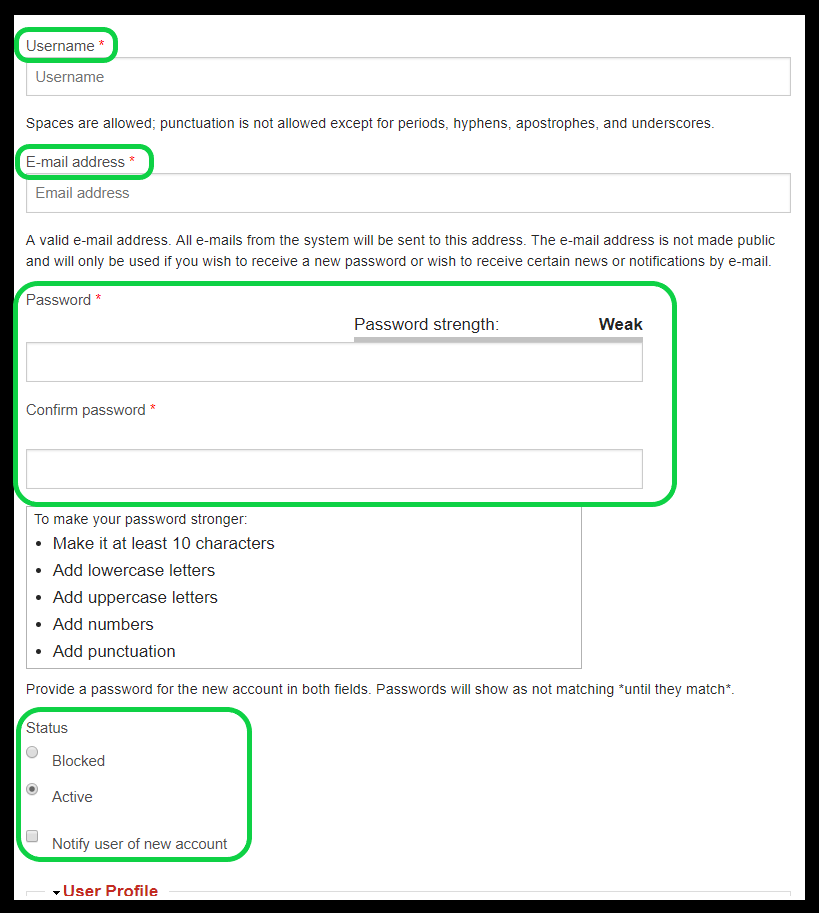
- Username**: the preferred method for creating a username is "firstnamelastname" (e.g. janedoe, johnsmith). This value is unique for each user.
- Email Address**: this is unique for each user (no duplicate email addresses allowed).
- Password (& confirmation)**: create a default password that the new user will change upon receiving login credentials.
- Status: the new user should remain active.
- Notify user of new account: See this example of the email template used for these system-sent notices. Since the system's email does not include specific context about your League, we recommend using your own email inbox (i.e. your League's email address) to send new members/webmasters their notice; you can download either version of our template welcome emails:
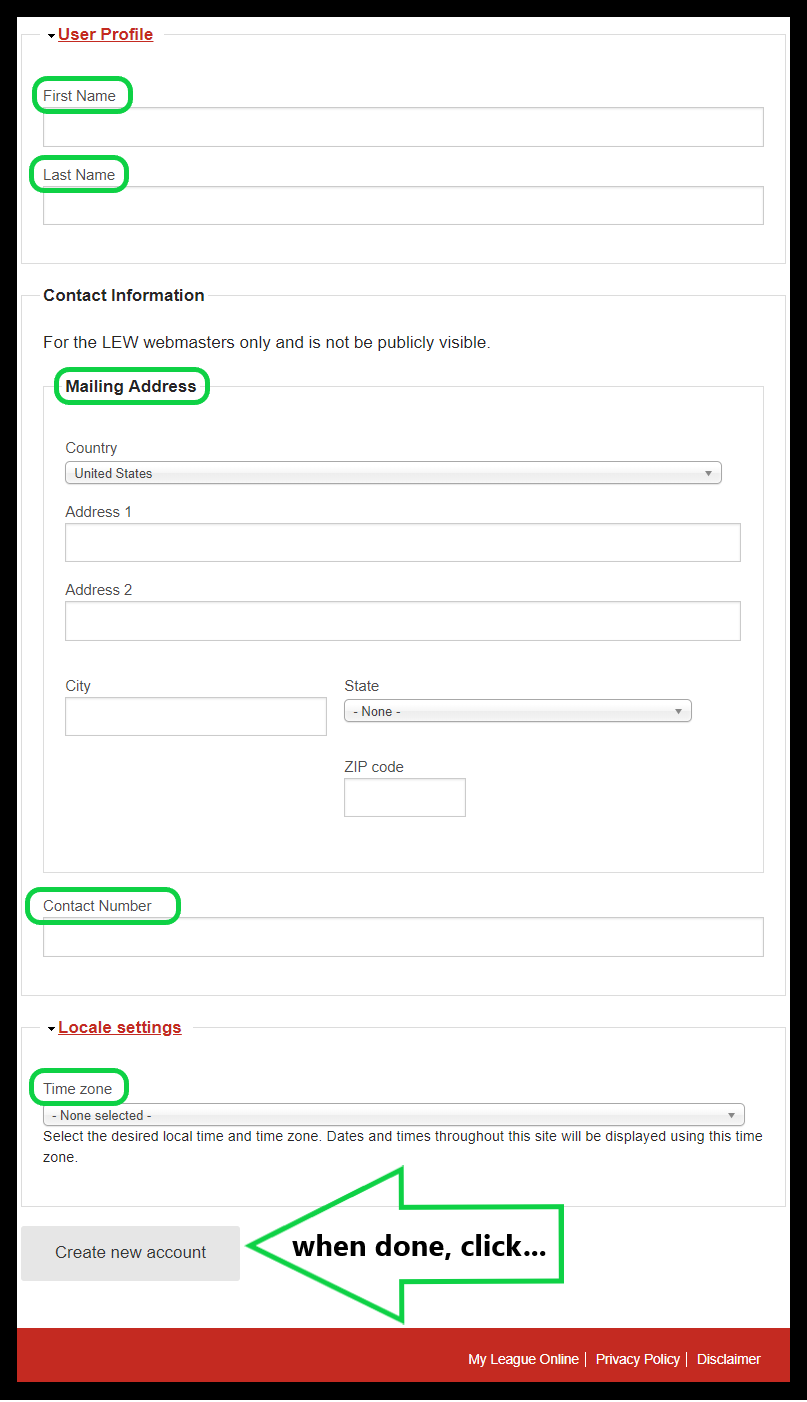
- First & Last Name**
- Mailing Address
- Contact Number
- Time zone**
- When finished, click Create new account.
Did you receive a warning that the email address you entered is already taken? You can skip steps 1-10.
Steps 11-14: Add New User to your Group/League
- GO BACK TO THE PREVIOUS TAB/PAGE, titled People in Group [your League]. (Get back to this page by going to your homepage (click on your League logo at the top). Open your Administrator League Site menu, and click Manage Members. From there, scroll to the bottom to select the Add Member button.)
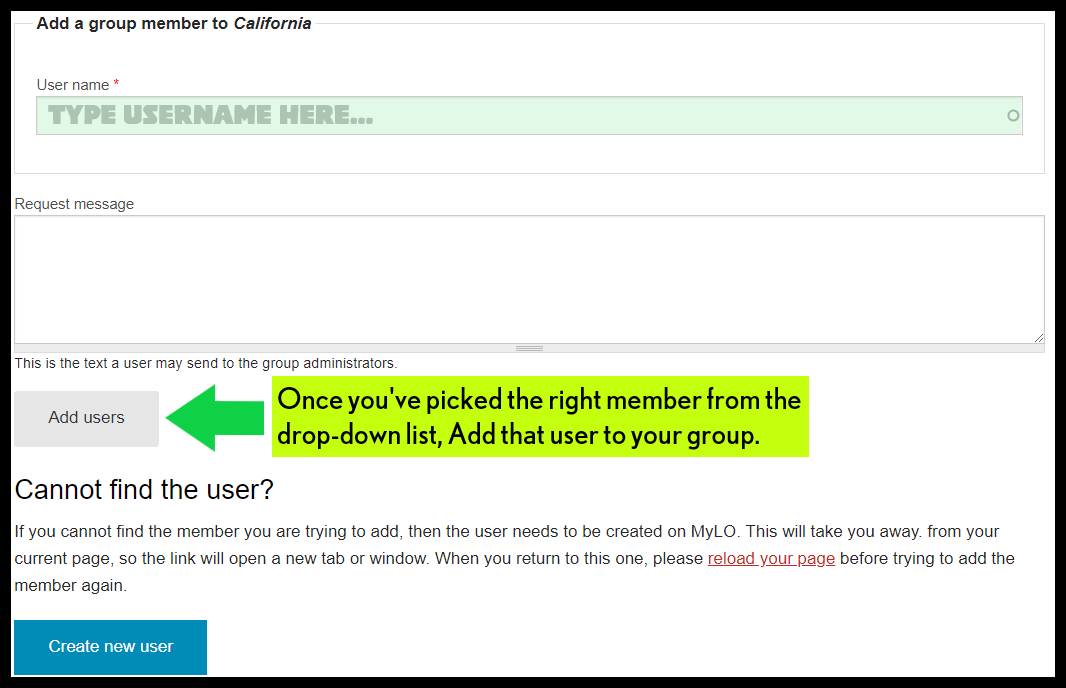
- In the Username or E-mail Address field, type in the newly created member's username or email address. You can search for an existing user here by either the email address or username. Please type in the username or email address instead of pasting it in. Or after pasting, remove the last letter to allow the system a chance to search the user database.
- Choose that member from the drop-down menu under the User name field. Be sure to take this step, or your submission (at step 14) may result in an error.
- Click Add users.
You've successfully added this new member to your League's MyLO roster!
Related documentation: assign webmasters | allow members to request account | bulk member upload
MyLO FAQ Category:
- Best practices, User and account management, General