Main Image v. Alternate Hero Image
Main Image v. Alternate Hero Image
For every content type, you can insert images directly into the body. There are a select few that offer additional fields for displaying images; these image fields are located near the top of your content editing form. Depending on how you use them, you'll have a different outcome.
There are 3 image fields:
- Main Image = add an image here to display at the top of the content (i.e. page, article, etc.), as the thumbnail in lists of content (like the Calendar or homepage promoted items list), and on social media posts.
- Alternate Hero Image = add an image here to display it at the top of the page. If using both Main Image and Alternate Hero Image, the Alternate Hero Image will display at the top INSTEAD of the Main Image.
- Do Not Display Hero Image = this checkbox will disable the image from displaying at the top of the page, even if you have something in Main Image or Alternate Hero Image. The thumbnail version will display when viewing from the content lists (i.e. Calendar, Action Alerts, promoted to the front page, etc.).
To add either a Main Image or an Alternate Hero Image, follow these steps:
Under [Main or Alternate Hero] Image, click 'Browse' to choose an image to use or upload your image from your computer.
- If uploading an image from your computer, follow these instructions (starting with step 2) for inserting your image.
- If using an existing image in the MyLO Media Library, click the tabs at the top of the Media browser window: My League's Files, My Files, or All Files.
- When adding images to these fields, be sure to publish your changes. In draft mode, you'll only see these image thumbnails on the content editing form only.
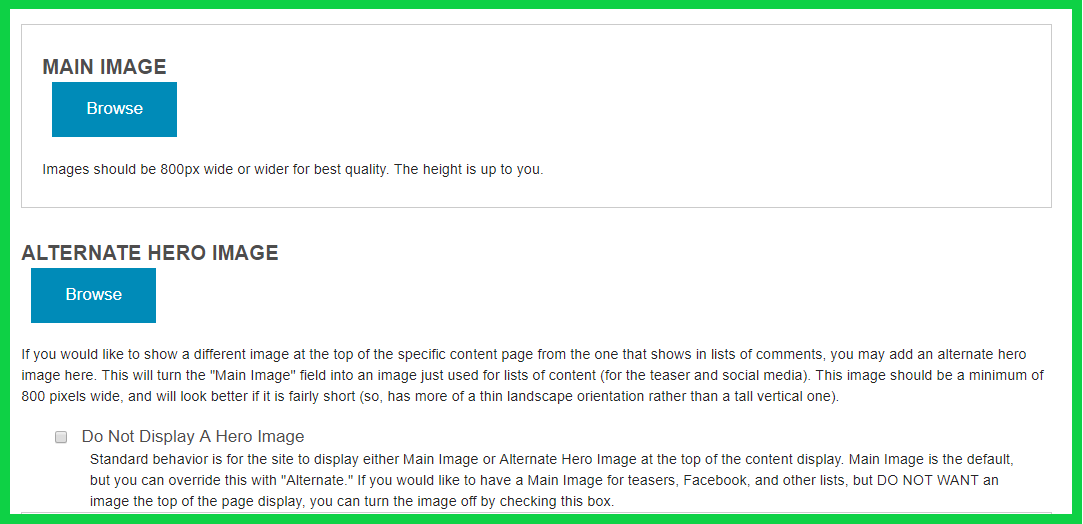
MyLO FAQ Category:
- Best practices, Content editing, Content Sharing and Social Media, Media, images, PDFs, General