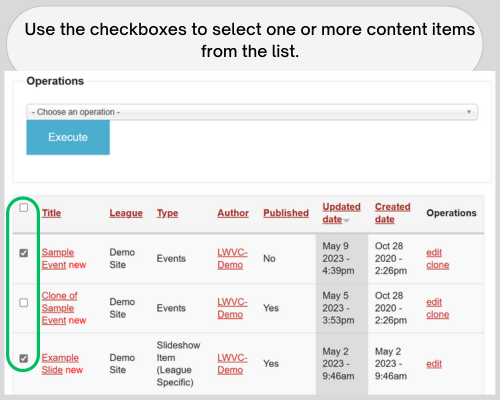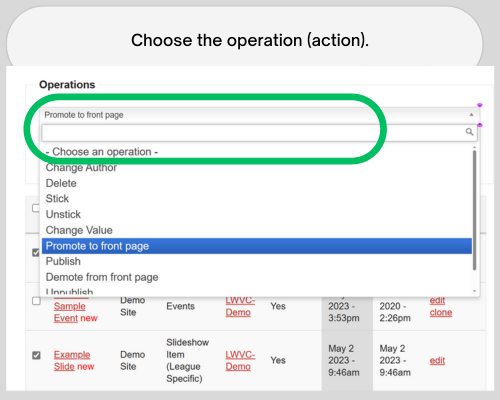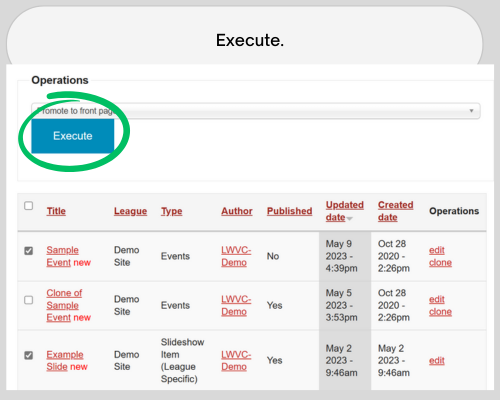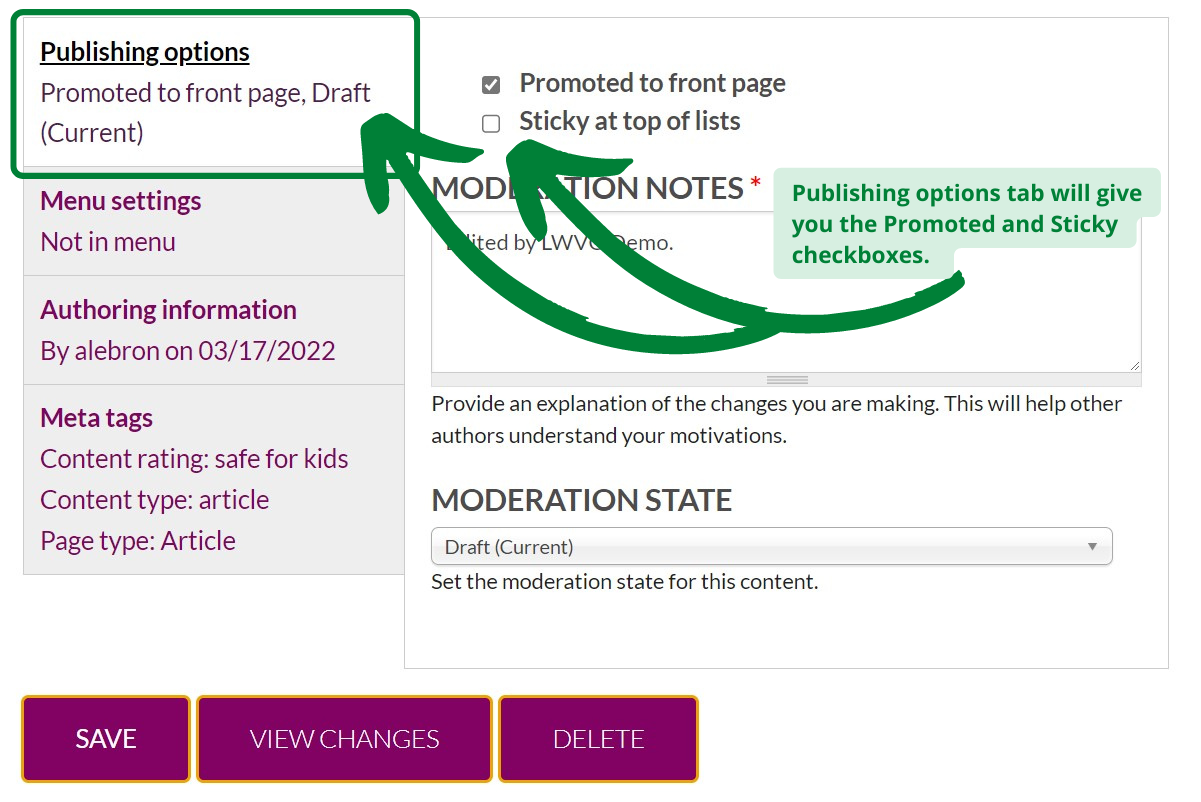Publishing options allow you to manipulate where/how a content item appears in a view with the two functions -- Sticky & Promoted to front page.
You can manage a content item's publishing options:
- by editing a content item, or
- from the Operations menu in Manage Content.
A view is a predefined list of content. Here are some examples of a view that you would find on your site:
- the slideshow on the League landing page
- the list of promoted content on the League landing page**
- the list of events on the calendar page
- the list of members only content
- the list of action alerts
- the list of articles
- the list of positions
**The League front page was updated May 2021 and Sticky no longer affects the order of the front page. Use Highlight/Unhighlight this item on front page to further customize the order of promoted content on your League landing page. Read more about the front page functions.
When appearing in lists, content will display with the newest item first (chronologically by post date in descending order). The exception is the calendar page, which display chronologically by event date, in ascending order (past events display in descending order by event date, most recent first).
You are able to control the order of items using Sticky. For the homepage (front page) only, you will use Highlight/Unhighlight to rearrange the order of promoted items.
While Editing Content
Sticky
This uses the metaphor of an item physically sticking to its location (think of something being stapled to the top). These items will remain a the top regardless of post or event date.
If multiple items are sticky, then the sticky items will still sort by date. This means that the most recent sticky item will display first, but a very old sticky item could display above much newer content.
Content can be made sticky, or have sticky removed, at any time with a simple checkbox under "publishing options" on the Draft form.
Promoted to front page
Another tool you have for how and where content displays is Promoted to front page.
Your League site's homepage (landing page, or front page) only displays dynamic content that has been Promoted. This Promoted section displays beneath any Body content on the homepage. If there is none, the Promoted section displays directly under the homepage title. [NOTE: Slideshow items already display on the front page, so promoting these will make no change.]
This is also handled with a check box that can be changed at any time under "publishing options" on the editing form of your content.
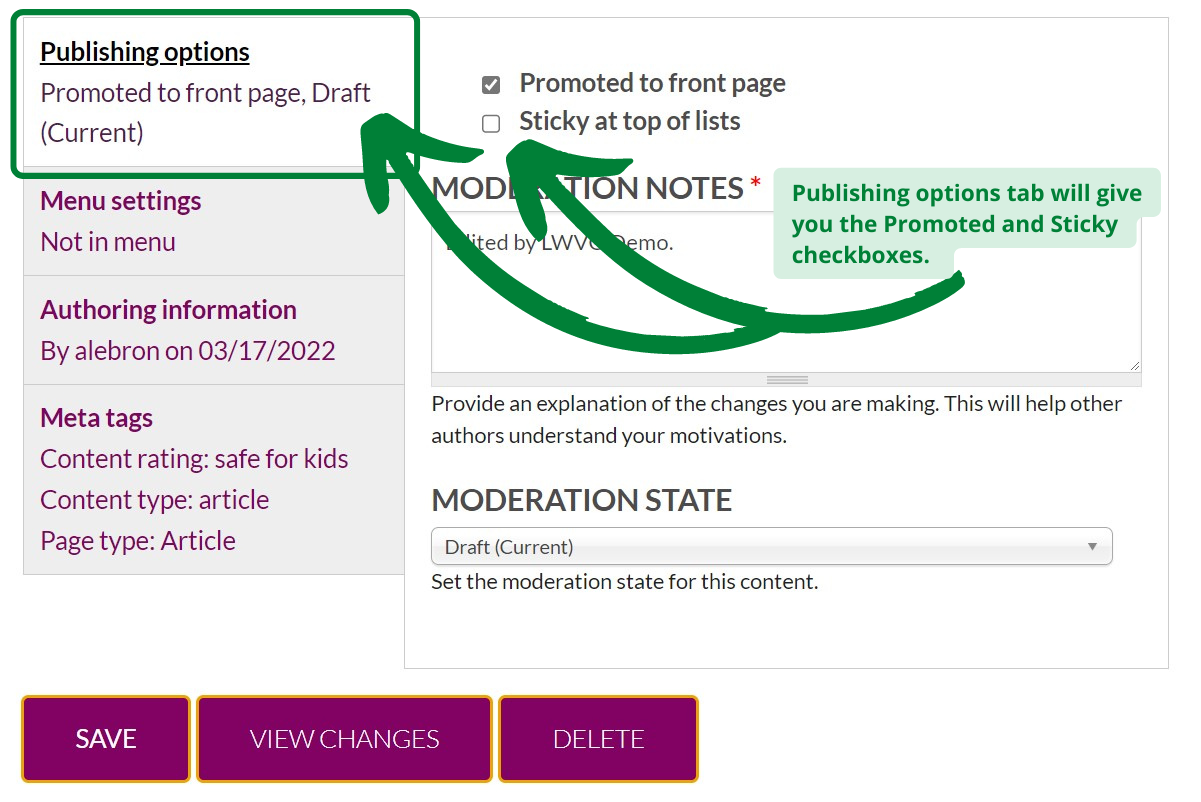
Be careful with sticky on multiple items. If you forget that you have made a bunch of items sticky, you could quickly end up with newer content not displaying. Try to be very discerning in your use of sticky.