Inserting Links, Including Email and Telephone Numbers
Inserting Links, Including Email and Telephone Numbers
Click here to see a video on inserting links.
Note for email address links: By saving your changes, your MyLO site automatically activates the email addresses into clickable links--no need to insert a link. Simply type the email address into your WYSIWYG text editor then save, without the need to follow the steps below.
There are two linking tools available in WYSIWYG that allow you to create and edit links:
The Insert Link tool (also known as Insert/Edit Link) helps you add a link. You can create a link to external content or to internal content as long as you have the webpage URL.
![]()
Having trouble with the Insert/Edit Link tool? Check out the easy workaround! Watch video
The Link to content tool (also known as Linkit) makes it easier for you to link to content within your MyLO site. It allows you to search through your existing content when creating links, and then finds the path for you. It has two parts:

- The options at the top offer the same as the Insert Link tool above, where you can create a link as long as you have the webpage URL.
- The lower options list your League site content items (Find Content section) -- you can search for the the content item once by name. After that, you can use the pager at the bottom of the Linkit window.
Adding a Link to Text/Image/Content
You can choose between the Insert Link tool or the Link to content/LinkIt tool. These tools will allow for a hyperlink to be added to text and or an image.
- To use the Insert Link tool, you must highlight the text or image first so that the tool becomes clickable.

- For the Link to content tool, highlighting the text is optional if you are linking to your own site content. The link text will be the content item's title. Images must still be selected before inserting a link.
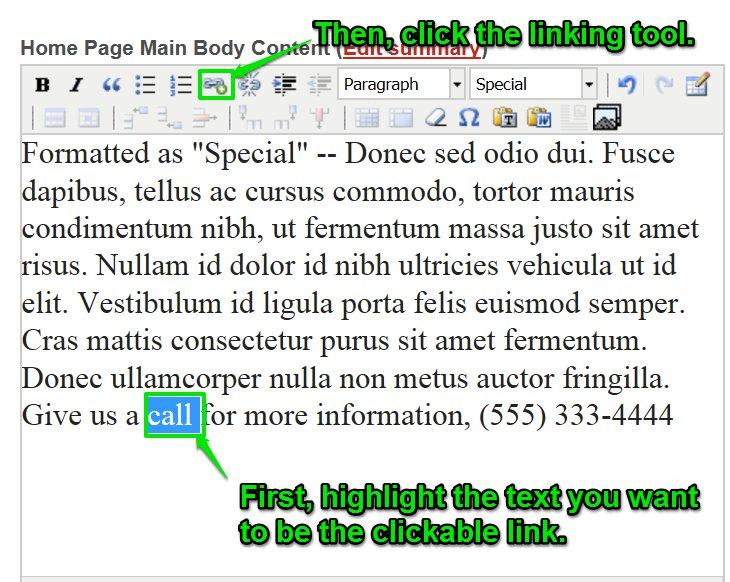
The Insert/Edit Link window will open:
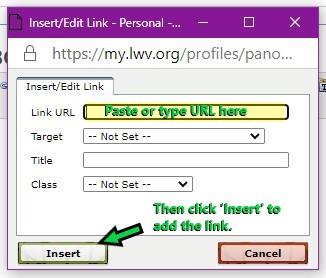
The Linkit window will open:
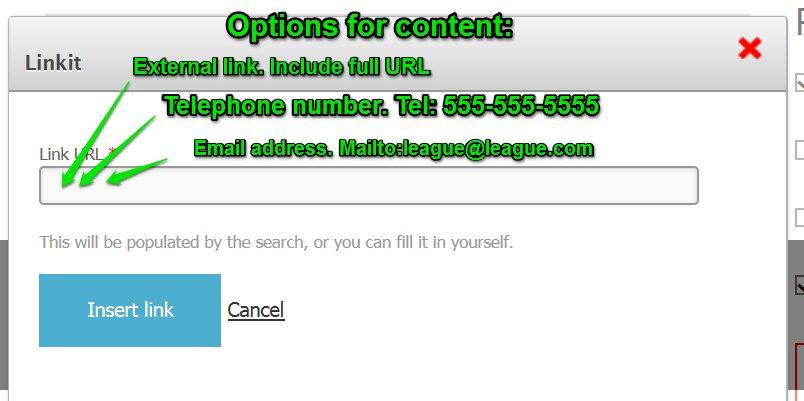
Types of links
There are four types of links that you may commonly use:
- Internal: this a link to content in your site. Note that all content in MyLO, even if from another league, is considered "internal." These links usually do not use the full URL, and often start with /. What follows the backslash is usually the part of the URL that does not include the domain name. These are ususally. called "paths" rather than "URLs"
- External: a link to content elsewhere on teh web. A full URL, including http:// or https:// is needed
- Mailto: an email link that will open the user's email application with the to: field already filled out. These links need to be written as email [at] address.com (mailto:)
- Telephone: these links, when clicked, will initate a phone call (either through VoIP on a computer, or through the phone on a mobile device). They need to be written as tel:FullPhoneNumberIncludingAreaCode
Unlinking
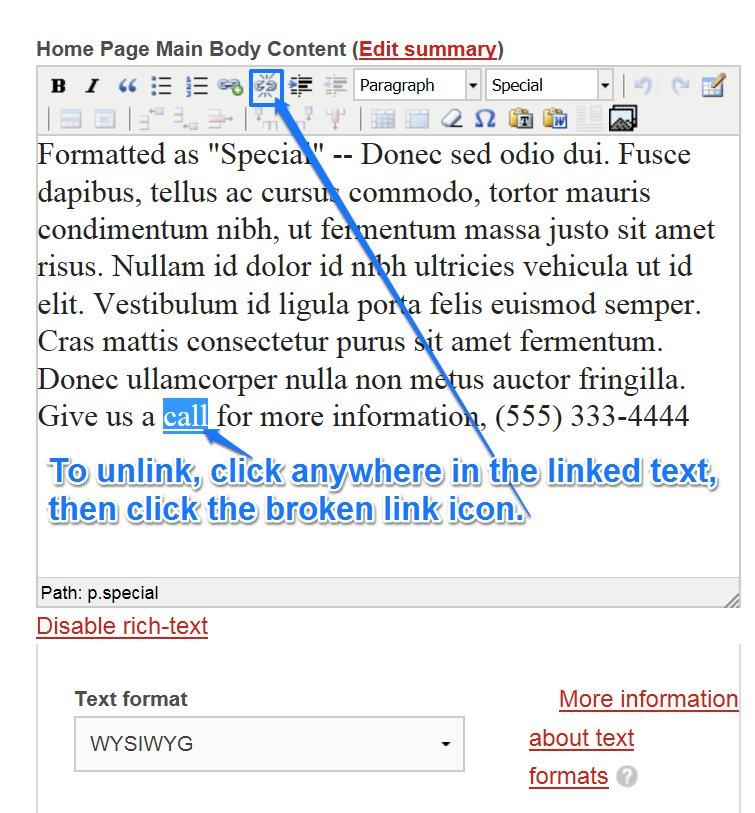
MyLO FAQ Category:
- Content editing, Linking, General